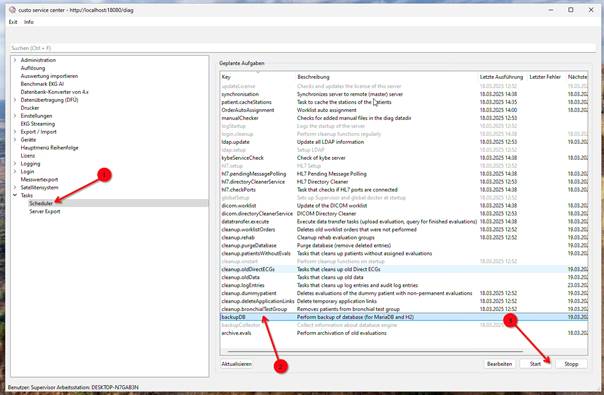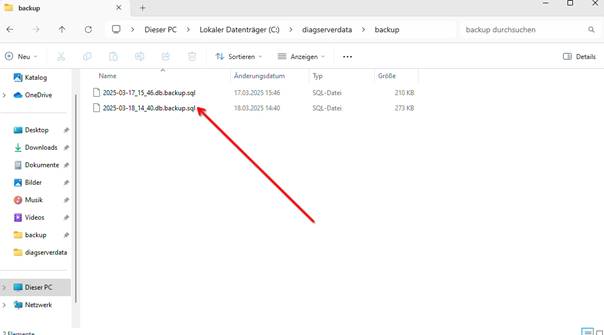Migrating a custo diagnostic Windows installation to a custo diagnostic macOS installation is possible if the custo diagnostic Windows installation runs on MariaDB.
Prerequisites
This prerequisites must be fulfilled otherwise the migration will fail!
- The custo diagnostic server on Windows system is running without errors.
- The custo diagnostic server on the macOS system is installed and running.
- Do not install a license in the custo diagnostic server on the macOS system.
- Both systems are using MariaDB as DB system in custo diagnostic.
- Both system must use the same custo diagnostic version.
Migrating
- First create a database backup by running the database backup task in custo service center:
- Wait a few minutes until the backup is complete.You'll now find a current .sql file in the "diagserverdata\backup" subdirectory:
- It's a good idea to copy the file name into a text editor, as you'll need it later.
- Copy the .sql backup file from the folder "diagserverdata\backup" on the Windows system to the folder "/Library/Application Support/custo med/custodiagnosticserver/backup" on the macOS system.
- Copy Next, copy the folders "backup", "blood pressure", "ecg", "ext", "lufu", "lzekg", "manuals" and "reha" (if available) from the folder "diagserverdata\backup" on the Windows system to the directory folder '/Library/Application Support/custo med/custodiagnosticserver' on the macOS system.
Please note: Do not copy the whole "mariadb" directory under any circumstances. - Next, import Import the SQL backup into the MySQL DB server of the custo diagnostic server on the macOS system using the following command:
sudo /Library/custodiagnosticserver/mysql/bin/mysql --defaults-extra-file='/Library/Application Support/custo med/custodiagnosticserver/database/secrets/root@localhost.cnf' diagdb < "/Library/Application Support/custo med/custodiagnosticserver/backup/2025yyyy-04mm-08dd_16HH_32mm.db.backup.sql"
Please note: replace "2025yyyy-04mm-08dd_16HH_32mm.db.backup.sql" with the filename of the newly created backup file. - After the import has finished the custo diagnostic server must be restarted in System Preferences > custo diagnostic.
- Please check that the custo diagnostic server is working correctly (e.g. by opening some reports evaluations in the client).