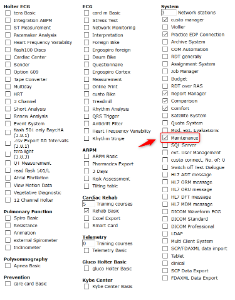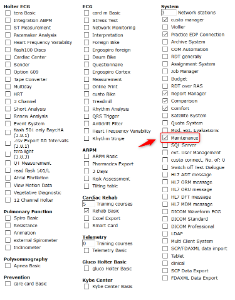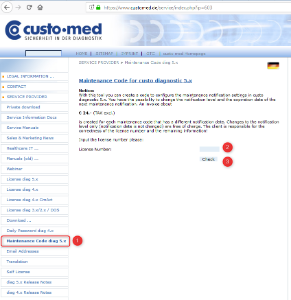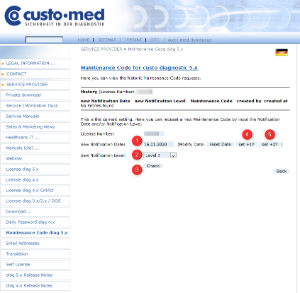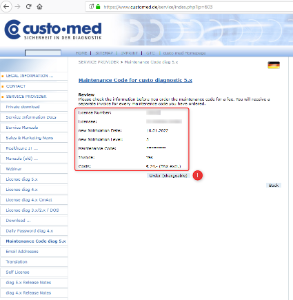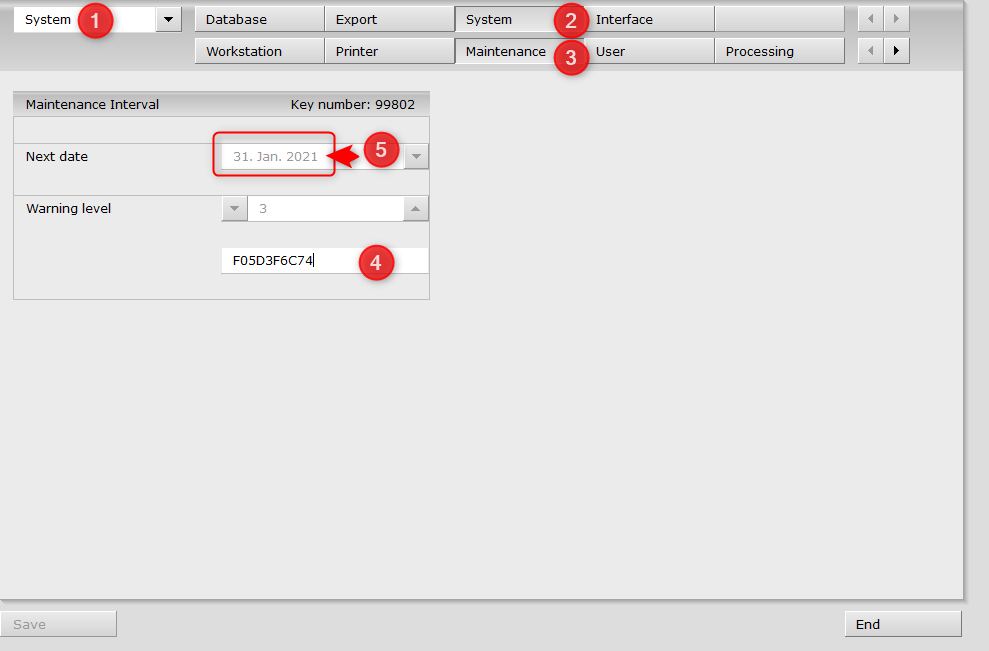Introduction
The article describes, how you can configure the maintenance notification interval in custo diagnostic 5.x.
Basic
To get a Maintenance Notification Interval the license option "Maintenance" is necessary. This option is enabled by default at this time in every custo diagnostic 5.x license.
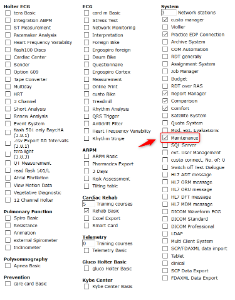
Configure the Maintenance Notification Interval
Notification Level
The notification supports three levels of intensity how often the customer is notificated after the maintenance interval has exeeded.
| Step | Definition | Increase to next level (after maintenance interval period has exeeded) |
|---|
| 0 | No notification, maintenance interval does not expire | no automatic increase (notice in the info dialog only) |
| 1 | Notification when starting the main program | after 14 days after expiration
|
| 2 | Step 1 and additionally when start a project (like ECG, Holter)
| 14 days after Step 1
|
| 3 | Step 2 and additionally with every printout and export | 30 days after Step 2
|
Get the Maintenance Notification Interval Code
To get a Maintenance Notification Interval Code you have to navigate to the custo med Service Partner webpage and login with your account.
- Navigate to: https://www.customed.de/service
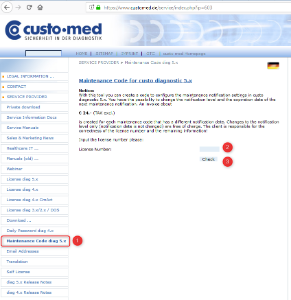
(1) Click the Link "Maintenance Code diag 5.x"
(2) Input the license number and click (3) "Check"
Than you will get an overview about ordered codes in the past.
- Setup details for the code
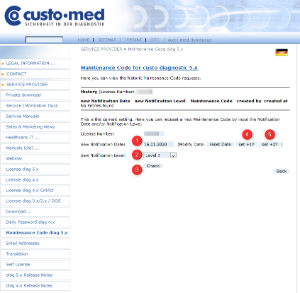
(1) Select the next notification date (Default: last used notification date)
Notice: with (4) or (5) you can add 1 year or 2 years automatically to the selected date.
(2) Select the next notification level (see table Notification Level)
(3) Click "Check"
Notice: You can change the notification level free of charge!
- Data Review
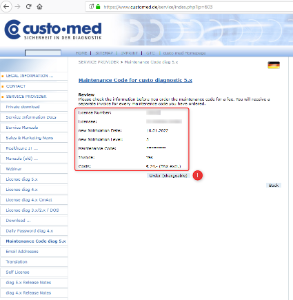
Here you have an overview about the information and you can check if the notification date and notification level is setup correctly and if you will receive a invoice for that maintenance code.
If you ready click in "Order (chargeable)" (1) (or "Create (free of charge)" if no invoice is created).
- Automatic Code generation
After the creation of the code you will get a webpage with all detailed information and the code.

The system will automatic generate a E-Mail with the same information:

After a few days you will receive a invoice for that code generation.
Input the code and activate the Maintenance Notification Interval in custo diagnostic
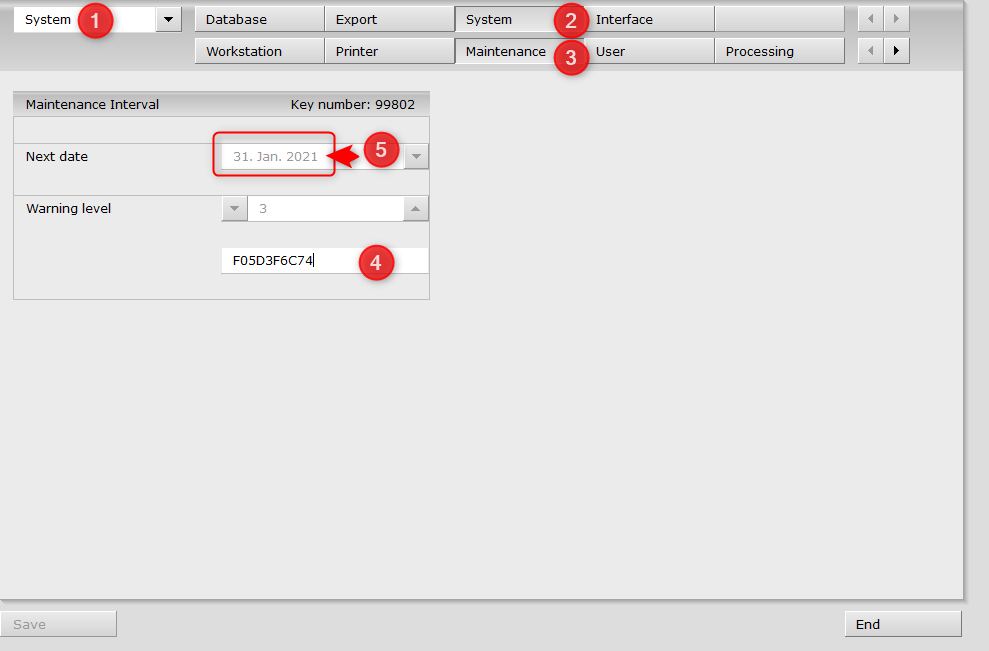
To change the notification settings of the maintenance module in custo diagnostic you have to input the maintenance code in custo diagnostic.
- Start custo diagnostic and navigate to the settings page
- Select "System" (1), click on "System" (2), click on Maintenance (3)
- Input the maintenance code into the input field (4) - (example from this page "F05D3F6C74")
- Press <Enter> on the keyboard
If the code is valid for this system you can see the changed data in "Next Date" (5) and "Warning Level".